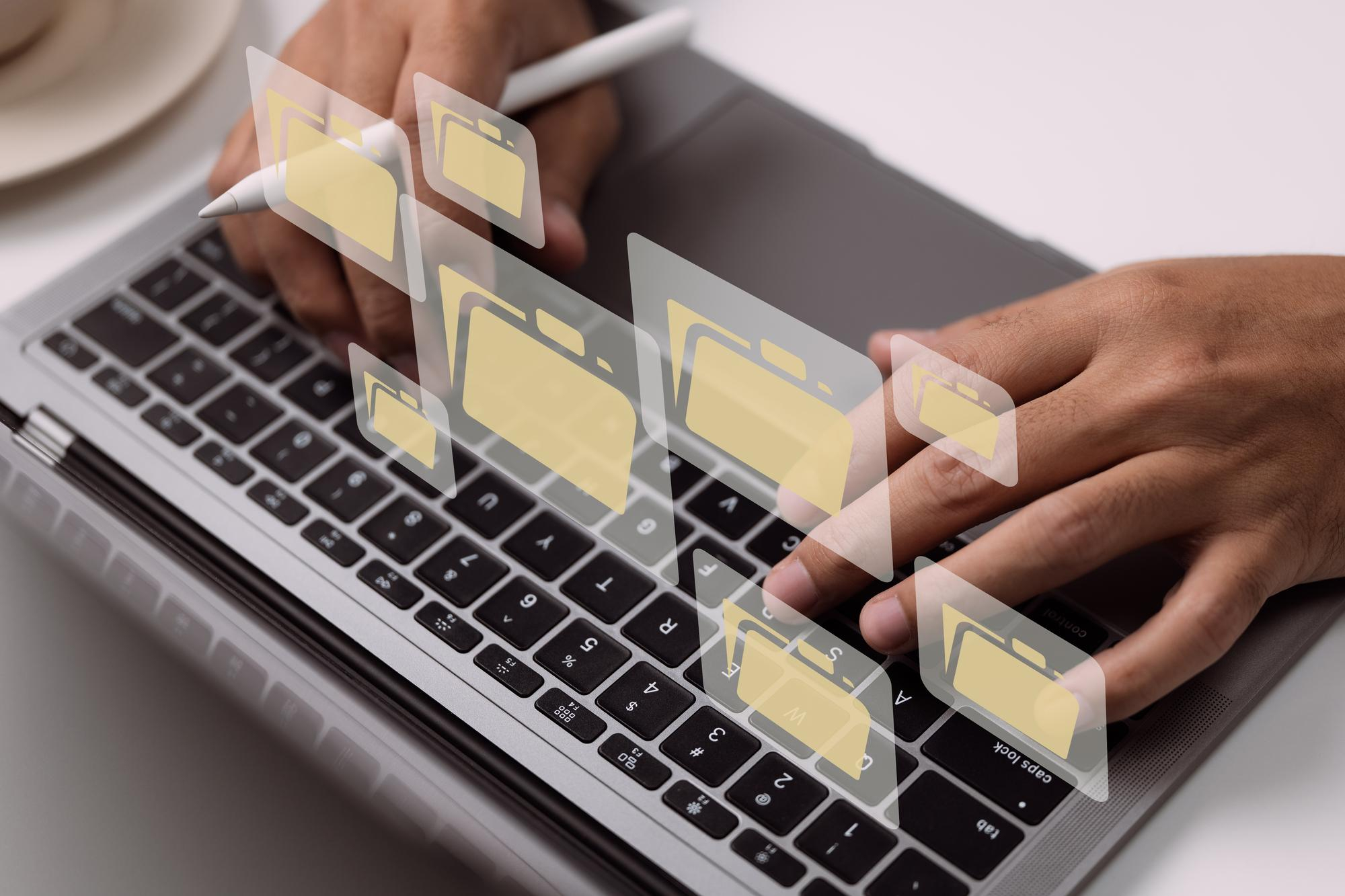
How To Create A Zip File - Professional Tips
We need to know how to make a Zip file because it will help us feel less stressed when we run into a situation like this. A Zip File can be recognized because it has a central directory record at the end of the archive installation. This makes it easy to add new files to the index.
When the end of the central directory register shows a non-empty archive, the name from every file or directory in the file must be written in the main directory entry, along with other information about the entry and an offset in the Zip file that points to the actual entry data.
When we might need a ZIP file:
● Need to send a group of files via email to a person or business.
● We need to save space on the computer by putting all the old pictures in one folder.
● Want to keep people from reading secret papers.
Zip files make checking the list of files in an archive easier because the whole library doesn't have to be read or looked through. For safety, the information is also in a local file header for each entry in the ZIP. Since ZIP files can be indexed, the only valid files are those listed in the central directory at the end of the file.
Scanning and interpreting a ZIP file for local file headers doesn't work, except in the case of corrupted archives, because the central directory may show and say that files have been deleted or updated when asked.
Since 1998, all versions of Microsoft Windows have had ZIP support built-in. This is called "compressed folders" by Microsoft. Apple has built ZIP support into Mac OS X 10.3 and later, starting with BOMArchiveHelper, now called Archive Utility. ZIP is built into most free operating systems, just like it is in Windows and Mac OS X.
ZIP files usually end in.zip or.ZIP and have the MIME media type Application/ZIP. Many programs use ZIP as a base file format, though they usually call it something different. When using a user interface to move through a file system, ZIP files are typically represented by icons that look like a document or something with a zipper.
By making ZIP files, you can save space, organize your extra files, and hide sensitive information. Follow the step-by-step instructions below to make ZIP files on:
● Windows
● Mac OS X
● Linux
How to Put a Zip File Together on Windows
Make a folder
Putting all of the files that a user wants to archive into one folder is the fastest and easiest way to make a zip file. The user can add more files and folders to the folder from which the ZIP is being made. Change the folder's name to whatever the user wants to call the ZIP.
Right-click the folder
Move the mouse pointer over to "Send to." This will bring up a new menu option. Choose "Zipped (compressed) folder. Users can also select multiple documents in your file explorer, proper on one of them, and then follow the steps above. The new ZIP file will have the same name as the file the user right-clicked on. It will contain all of the files that the user chose.
Wait until the folder is created
If you add a lot of files to the new ZI, it may take a few minutes to make. As files are added, a progress bar will show up. When the steps are done, the ZIP file will be in the same place as the original folder.
How to Create a Zip File in Mac OS X
Make a folder
Putting all the files you want to archive into one folder is the quickest and easiest way to make a zip file. The user can put more than one file or folder in the folder from which the ZIP is being made. Change the folder's name to whatever you want to call the ZIP.
Right-click the folder
Choose "Compress" from the menu. The folder will be put into a ZIP file to save space. The new ZIP file will be the same as the compressed folder. Users can also select multiple files in the file explorer, right-click on one of them, and then follow the steps above. All your files will be put into a ZIP file with the name "Archive.zip."
How to Create a Zip File in Linux
Activate the Terminal
The symbol looks like a black rectangular box with bright letters. It is called Konsole, XTerm, or similar on other platforms.
Make a directory
The mkdir command, which takes the directory's name as an argument, is used to do this. For example, if you require to make a directory called "zip archive," you would type mkdir zip archive.
Transfer or transfer all files in the ZIP archive into the directory
● The mv command is used to move files. When you shift a file, it is no longer in its place. Instead, it is in the position you chose.
● The cp command is used to make a copy of a file. It makes a copy of the file and puts it where you told it to, but the original file is still where it was. To copy a directory, you need to use cp -r.
● The first argument for both commands is the original position, and the second argument is where to copy or move.
Compress the directory
The zip -r command is used to zip files. The name of the zip file is the first argument to the power, and the name of the folder is to be archived in the second. If the user wants to save the directory "zip archive" as a zip file called "zipArchive.zip," they would write zip -r zipArchive.zip zip archive. Zip would then print out the names of all the files it adds to the library, so the user can see if everything they want is there.
How to Create a Password-Protected ZIP File
Get a compression program
You can get compression software for free or pay for it, but you don't need anything fancy to make a protected ZIP. Password-protected ZIP files can't be created with newer versions of Windows without installing extra software. Some of the most popular shows are:
● 7-Zip
● IZArc
● PeaZip
Make a new archive
Use the software for compressing files to make a new ZIP file. Users can add the files they want to squeeze. When making the ZIP file, the user will be asked to enter a password. In the future, the user will need to use the password to get into the ZIP file.
Create a ZIP file with a password in OS X
Users of OS X can use the Terminal to make a password-protected Zip file without downloading any other programs. First, put all the files you want to compress into a single folder. Then, rename that folder to the name you wish the ZIP to have.
Activate the Terminal
This is in the user's Applications folder in the Utility folder. Find the folder that you want to compress and click on it. Type zip –er.zip /* as the command.
Make a password
The user will be requested to enter the password twice to check that it is correct. The ZIP file will be made once the user enters the password.
