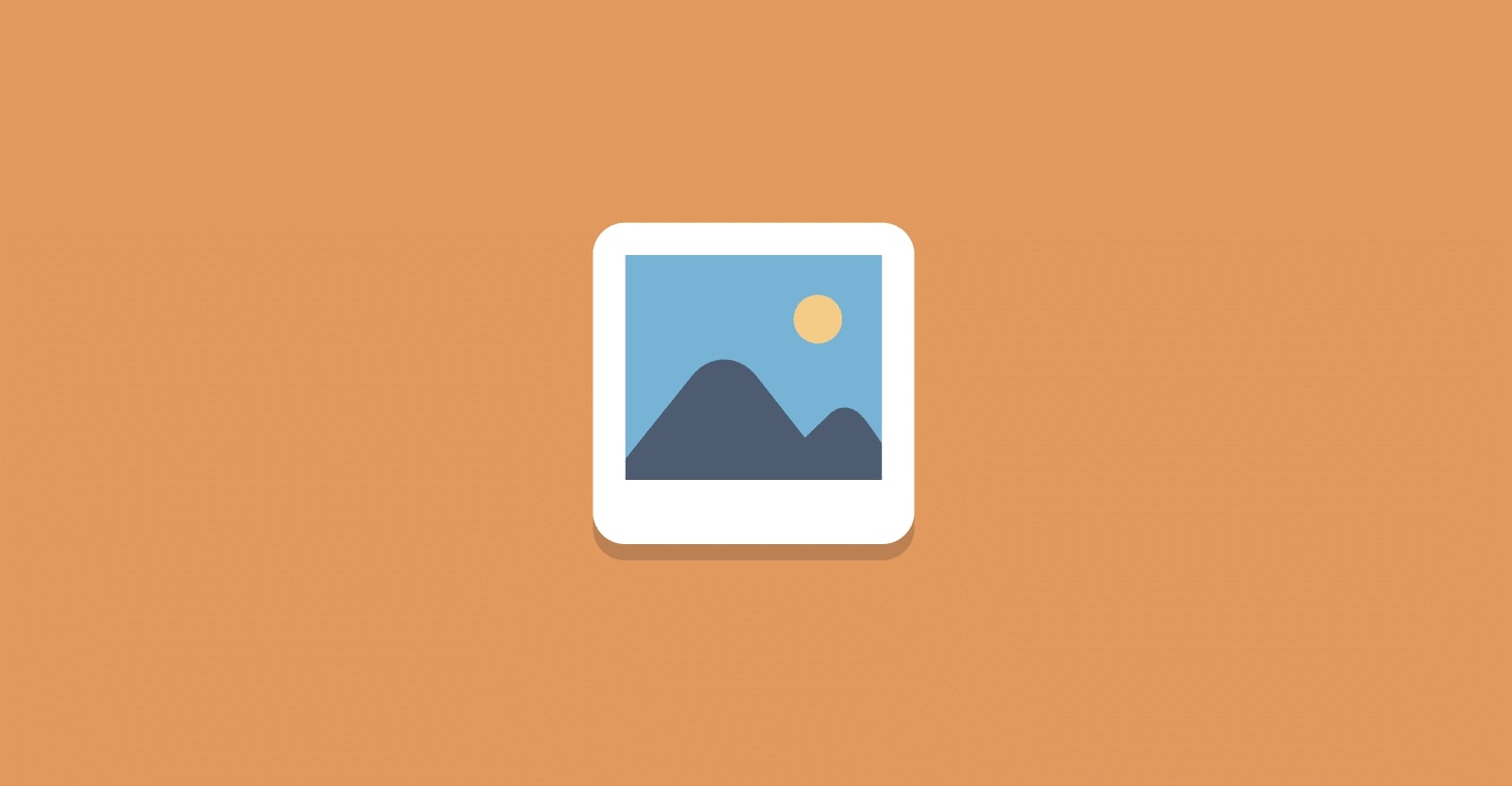
Protecting Your Image Archive Against the Uncertain Future
For almost 200 years, photographers have been worried about keeping their pictures safe so that the wear and tear of time don't make them disappear. The first photo ever taken is no longer recognizable. Even though digital photography has many advantages regarding how image files can be kept for a long time, it is still hard to ensure that images will last. So, here are three essential stages you can take to help future-proof your image archive so that you (and people in the future) can find, look at, and enjoy your photos.
Future-proof your files by using a suitable file format.
If you took digital pictures in 1993, you might have taken the duplicate JPEG files you can take today. That was a good choice since the JPEG format isn't likely to go away any time soon, even 30 years later. But what about photographers who want to take the highest quality pictures possible, so they set their cameras to take raw image files? Every camera maker has its raw image format, so one photographer might take CR2 photos, another might take NEF photos, and another might take ARW photos.
Sure, powerful programs like Adobe Camera Raw are updated regularly to work with the newest image files, but who's to say that they'll keep working with old and obsolete file types forever? Instead, think about converting raw image files to the only open raw file type. This is a process that Adobe, the company that created the only open raw file type, says will help future-proof the files by letting other camera and software companies use it.
The idea is that if everyone can use this open raw file type, more cameras will make and save files that Adobe will continue to support for a long time. If DNG, which has been around for over 15 years, gets its way, it might become as common as the JPEG file and be viewed almost everywhere.
You're in luck if you want to convert your proprietary raw files to DNG. The process is quick and easy with Adobe Lightroom. It can be done during import because the part of the workflow that deals with files gives you the option to change files to DNG as they are being imported.
Appropriately Sort Documents And Folders
To do this, you need to use good file names, keywords, tags, and labels—basically, any helpful information that will help you find your images easily in the future. Do you have it if you shoot something but can't find it? In other words, why bother saving your photos if you won't make them easy to see in the future?
The most important thing is not that you should use a sure way to organize, but that you should set up and use any collection method. Make a plan, comply with it, and stick to it. In my case, the goal is to use Lightroom to view and move files and folders, then name those files with descriptions and dates and store them in folders named by the client (or subject/description) and ordered by date.
So, if a client from five years ago comes back to ask about a portrait, I can find it by going to the correct date in the archive or searching for the client's name or the subject's name. It doesn't matter that this is the system I've chosen. What matters is that I set up a plan a long time ago, tweaked it, and kept using it yearly.
Keywording is essential if you're a landscape photographer, a street photographer, or any other kind of photographer who wants to find images based on what they're about instead of how well they're organized in folders. Lightroom and other programs make it easy to add keywords to the metadata stored with an image file. If you want to find an image of White Sands, National Parks, or Sand Dunes in the future, you can keyword it with all three terms and make it easy to find.
Create a copy of the backup drive and store it off-site.
Think about the cloud. Now that you've saved your files as DNG and sorted, named, and organized them so you can find them, it's time to think about where you'll store them. Some professional photographers use a RAID system, a group of duplicate hard drives that ensure an image file is always backed up and can be easily replaced if one of the drives fails.
Some photographers, including myself, use multiple separate drives to make backups. I copy images when I import them, so they are backed up immediately.
But once a month, I move them from my main drive to a backup drive and then to a second drive. Solid-state drives make it easy and quick to move many gigabytes of data, and their low prices don't make this process too expensive.
The same drive is not just to protect my image files from a single drive failure but also to protect them from a natural disaster. If you have a 2nd hard drive with your image files, you can physically move those files to a different place, like keeping the primary purpose at home and the second one at work, or the other way around. Anything you can do to keep the second drive away from the first is helpful because it makes it less likely that a fire, flood, or hurricane will destroy both drives and copies of the files.
Cloud drive
Another way to get files off-site that gets faster, better, and cheaper every year is to use the cloud. Instead of keeping a second drive on your desk at work, you could back up your files to the cloud and let Microsoft, Google, Apple, or Amazon take care of the backups. With cloud storage, files are not only copied away from where they were initially stored, but they are also easy to get to from anywhere with a fast Internet connection.
With plans from the above tech giants, storing gigabytes of data on servers in other countries is easy. Other companies, like Crashplan, IDrive, and pCloud, make it their business to copy drives. They make it easy to back up files to the cloud automatically, and they can even send you a drive so you can get to files quickly if downloading them would take too long because of how extensive the archive is. No matter what cloud plan you choose, keep in mind that it can't replace a hard drive with your images. Think of it as a great addition that will give you peace of mind and ensure your archive is safe and accessible for a long time.
